Membuat Absensi Online menggunakan NodeMCU dan modul RFID RC522
Absensi Online menggunakan NodeMCU dan modul RFID RC522
Prototype ini hampir sejenis dengan mesin absensi sederhana yang pernah dibahas pada post sebelumnya. Karena adanya teknologi wireless serta konsep IoT yang mudah dan praktis diimplementasikan maka aplikasi menggunakan board nodeMCU bisa menjadi opsi. Nah untuk memudahkan dalam ujicoba, akan saya sediakan sample sistem informasi (berbasis web) yang dapat dimanfaatkan untuk coba-coba. Saya tidak akan menjelaskan secara rinci terkait pembuatan sistem infomasinya jadi harap maklum. Pastikan kalian sudah memahami/belajar tentang pembuatan aplikasi berbasis web sebagai dasarnya.
Konsep dari sistem absensi online dengan RFID kurang lebih akan seperti gambar diatas walaupun secara spesifik tidaklah sesimpel itu. Ini agak berbeda dari tutorial sebelumnya karena untuk memfasilitasi semua jenis kartu mifare classic (emoney, RFID tag, Sticker Tag) maka data yang akan diolah adalah uid saja (tidak ada proses write data). Reader RC522 akan membaca uid kemudian datanya diproses oleh NodeMCU untuk dikirim ke server (database). Nah dari proses pengiriman data ini, maka akan diperoleh response terkait dengan informasi dari uid hasil pembacaan (misal nama, status absensi, dll). Pengaturan informasi yang berkaitan dengan pengguna kartu dapat di atur dalam sistem informasi. Bagian yang paling penting adalah pembuatan Web API untuk menyediakan layanan penyimpanan data dan juga response. Biar lebih mudah dipahami, silahkan dipelajari tutorial pada post ini. Untuk mempermudah development maka percobaan dilakukan secara local. Pada dasarnya semua aplikasi yang dijalankan di localhost dapat di onlinekan dengan mengupload aplikasi tersebut ke hosting (lebih jelasnya dapat dipelajari sendiri). Ok langsung saja kita mulai proses pembuatan sistem Absensi menggunakan NodeMCU dan modul RFID RC522.
Alat dan Bahan
- NodeMCU
- RC522 - RFID module
- I2C OLED 128x64
- Buzzer
- Kabel-kabel Jumper
- Arduino IDE
- Notepad ++ (text editor)
- XAMPP (Saya pakai versi 7.4)
- Postman (web API testing)
Membuat Web API
CREATE DATABASE IF NOT EXISTS absensi; USE absensi; /*Table structure for table `data_absen` */ CREATE TABLE data_absen ( id int(100) NOT NULL AUTO_INCREMENT, tanggal date NOT NULL DEFAULT current_timestamp(), waktu time NOT NULL DEFAULT current_timestamp(), uid varchar(20) NOT NULL, status varchar(20) NOT NULL, PRIMARY KEY (id) ); /*Table structure for table `data_invalid` */ CREATE TABLE data_invalid ( id int(100) NOT NULL AUTO_INCREMENT, tanggal date NOT NULL DEFAULT current_timestamp(), waktu time NOT NULL DEFAULT current_timestamp(), uid varchar(10) NOT NULL, status varchar(10) NOT NULL, PRIMARY KEY (id) ); /*Table structure for table `data_karyawan` */ CREATE TABLE data_karyawan ( id int(50) NOT NULL AUTO_INCREMENT, created date NOT NULL DEFAULT current_timestamp(), uid varchar(20) NOT NULL, nama varchar(50) NOT NULL, division varchar(50) NOT NULL, mail varchar(50) NOT NULL, alamat text NOT NULL, picture varchar(100) NOT NULL, PRIMARY KEY (id) );
<?php class Database { private $host = "localhost"; private $database_name = "absensi"; private $username = "root"; private $password = ""; public $conn; public function getConnection(){ $this->conn = null; try{ $this->conn = new PDO("mysql:host=" . $this->host . ";dbname=" . $this->database_name, $this->username, $this->password); $this->conn->exec("set names utf8"); }catch(PDOException $exception){ echo "Database could not be connected: " . $exception->getMessage(); } return $this->conn; } } ?>
<?php date_default_timezone_set('Asia/Jakarta'); class Absensi{ // Connection private $conn; // Table private $db_table = "data_absen"; private $db_table1 = "data_karyawan"; private $db_table2 = "data_invalid"; // Columns public $id; public $tanggal; public $waktu; public $uid; public $status; public $last_status; public $nama; // Db connection public function __construct($db){ $this->conn = $db; } // CREATE public function createData(){ //1. Cek user $sqlQuery = "SELECT * FROM ". $this->db_table1 ." WHERE uid = :uid LIMIT 0,1"; $stmt = $this->conn->prepare($sqlQuery); $stmt->bindParam(":uid", $this->uid); $stmt->execute(); if($stmt->errorCode() == 0) { while(($dataRow = $stmt->fetch(PDO::FETCH_ASSOC)) != false) { $this->nama = $dataRow['nama']; } } else { $errors = $stmt->errorInfo(); echo($errors[2]); } $itemCount = $stmt->rowCount(); if($itemCount > 0){ //UID terdaftar -> cek status terakhir $sqlQuery = "SELECT data_absen.id, data_absen.uid, data_absen.status, data_karyawan.nama FROM ". $this->db_table .", ". $this->db_table1 ." WHERE data_absen.id = (SELECT MAX(data_absen.id) FROM ". $this->db_table ." WHERE data_absen.uid = :uid) AND data_karyawan.uid= :uid"; $stmt = $this->conn->prepare($sqlQuery); $stmt->bindParam(":uid", $this->uid); $stmt->execute(); $itemCount = $stmt->rowCount(); if($itemCount > 0){ //error handling if($stmt->errorCode() == 0) { while(($dataRow = $stmt->fetch(PDO::FETCH_ASSOC)) != false) { $this->last_status = $dataRow['status']; $this->nama = $dataRow['nama']; //echo($this->last_status); } } else { $errors = $stmt->errorInfo(); echo($errors[2]); } }else{ $this->last_status ="OUT"; } //set status if ($this->last_status == "IN"){ $this->status = "OUT"; }else{ $this->status= "IN"; } //Insert Data to data_absen $sqlQuery = "INSERT INTO ". $this->db_table ." SET waktu = :waktu, uid = :uid, status = :now_status"; $this->waktu = date("H:i:s"); $stmt = $this->conn->prepare($sqlQuery); // sanitize $this->uid=htmlspecialchars(strip_tags($this->uid)); // bind data $stmt->bindParam(":uid", $this->uid); $stmt->bindParam(":now_status", $this->status); $stmt->bindParam(":waktu", $this->waktu); if($stmt->execute()){ return true; } return false; } else{ //UID tidak terdaftar $this->status= "INVALID"; $this->nama ="Invalid"; //Insert Data to data_invalid $sqlQuery = "INSERT INTO ". $this->db_table2 ." SET waktu = :waktu, uid = :uid, status = :now_status"; $this->waktu = date("H:i:s"); $stmt = $this->conn->prepare($sqlQuery); // sanitize $this->uid=htmlspecialchars(strip_tags($this->uid)); // bind data $stmt->bindParam(":uid", $this->uid); $stmt->bindParam(":now_status", $this->status); $stmt->bindParam(":waktu", $this->waktu); if($stmt->execute()){ return true; } return false; } } } ?>
{
"waktu": "15:55:02",
"nama": "Nama User",
"uid": "B6B3C614",
"status": "IN"
}
<?php header("Access-Control-Allow-Origin: *"); header("Content-Type: application/json; charset=UTF-8"); include_once '../config/database.php'; include_once '../class/absensi.php'; $database = new Database(); $db = $database->getConnection(); $item = new Absensi($db); $item->uid = isset($_GET['uid']) ? $_GET['uid'] : die('wrong structure!'); if($item->createData()){ // create array $data_arr = array( "waktu" => $item->waktu, "nama" => $item->nama, "uid" => $item->uid, "status" => $item->status ); http_response_code(200); echo json_encode($data_arr); } else{ http_response_code(404); echo json_encode("Failed!"); } ?>
http://localhost/absensi/webapi/api/create.php?uid=YOUR_UID_TAG
Mesin Absensi NodeMCU + RC522
Wiring Diagram
Program NodeMCU
Let's test
Add some Custumization
Make it Online!
http://sissen.000webhostapp.com/webapi/api/create.php?uid=CARD_UID //[GET]Proses Absensi http://sissen.000webhostapp.com/webapi/api/get_last.php?uid=CARD_UID //[GET] Cek Tap kartu terakhir


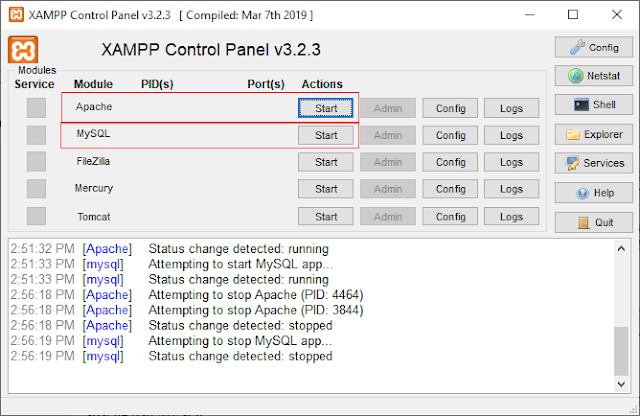
















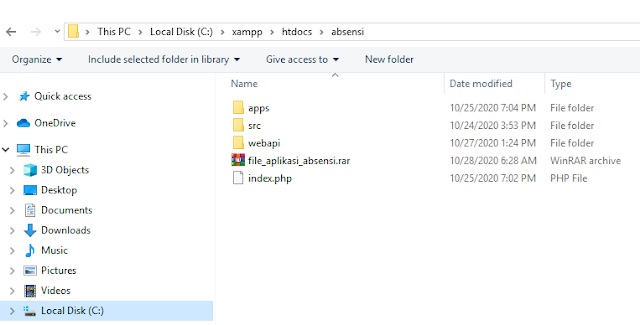


Komentar
Posting Komentar